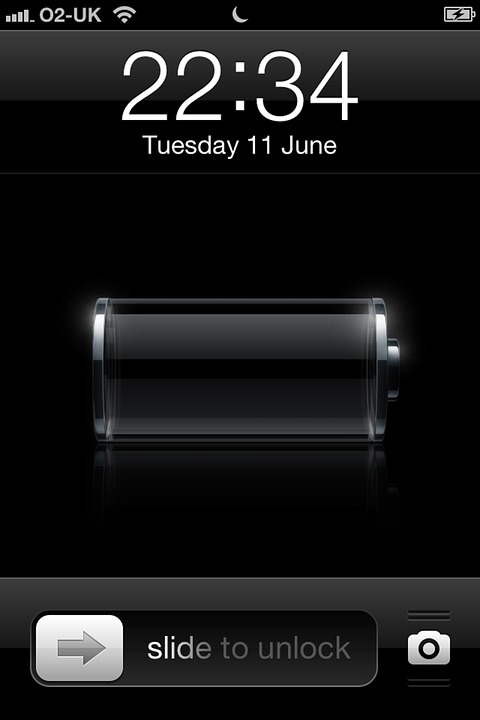Was your phone functioning well before you updated your Android OS? In this case, the answer is mainly yes as there has been a recurrent problem on the same. Your phone starts acting out and your battery overheats. It is important to know, however, that despite the efficiency of the operating systems, they can only go a long way to get to the level of perfection, a bug or two will always tag along. Now that your battery life is faulty after the update, it will need immediate fixing.
How do you fix your battery life?
The root of the problem
You will need to first determine, where the problem emanates from by going into your settings and get the power option; it may also be the battery option. Find out which app is consuming the most power and get rid of it. After this elimination find out if the problem persists, if it does you can always get the app back.
Wi-Fi scans
Is your Wi-Fi always on and scanning? Guess what, this might be what is responsible for your battery life damage. In this case, the solution is as simple as giving your phone a break and switching off the Wi-Fi when not in use.
The Bug
A lot of battery has been found to drain due to an Android OS, carrying the blame is the wakelock. To stop the battery loss, users are advised to disable the ‘Back up my data.’ Within your settings, there is the backup section you will then find the disabling option and that is it. Does the battery life improve?
Clear the Cache
There is a bunch of too much unwanted staff on your Android device that you do not use anymore. This may be the cause of all your battery life problems. By clearing the Cache, you get rid of this unwanted staff. By clearing, you will not lose any data, relax! You clear Cache by switching off your phone and going into a recovery mode. The options to go into the mode are best found online depending on your phone or device.
Other Measures
When everything else does not work, you can resort to options such as restarting your phone from time to time, reduce screen brightness, close background running apps, turn off Bluetooth, use power saving modes or carry around your power bank.
Finally, it is important for your phone to function flawlessly. When your battery would not last, this is not achievable. Try all the measures above and if they do not come through, resort to measures such as letting your power bank tag along.